If you are on a shared hosting plan, then to install the Let’s Encrypt Free SSL certificate follow the below steps:
- Go to some website that offers free SSL services like SSLFORFREE or ZEROSSL.
- Complete the Free SSL Certificate Wizard by entering your domain name and accept the terms of service.
- Next, it will ask you to verify your domain ownership. For example, some SSL service providers ask to create TXT records in the DNS server that hosts your domain. They give the details of the TXT records. Later they will query the DNS server for the TXT records.
The other method is to download two files and upload them to your cPanel account. The upload location of the file on the server will be inside: public_html>. well-known>acme-challenge. - Now, once we have verified the ownership of the domain, it will provide you with a certificate key and an account or domain Key (private Key). Download or copy these files somewhere. The next thing is to set up the SSL for our website.
- log in to your cPanel account. Under the “Security” section, select the SSL/TLS option.
- Select the “Manage SSL sites” option under Install and Manage SSL for your site (HTTPS).
- Select the domain from the drop-down menu you used to register at ZeroSSl or SSLforFree website.
- Now, enter the contents of the domain certificate files into the certificate text box. To verify if the file also contains the CA bundle key, see if it has a “–End Certificate–” and “–Begin Certificate–”line in the middle of the random text. If this is the case, then just cut the part starting from the “–Begin Certificate–” line in the middle to the end of the text.
- Now paste the remaining part cut from Step 8 in the Certificate Authority Bundle text box.
- Now Copy the Private Key, i.e., domain key, and paste it in the “Private Key” field.
- At last, click on the “Install Certificate” to install all the certificates.
To check if your site is running on HTTPS protocol, try accessing your site with https://yourdomain.com
Redirect HTTP to HTTPS
To redirect the http request to https, open the file manager in cPanel. Look for a file named “.htaccess,” If it is not there, then look inside hidden contents, else create a new one.
Open the file and add the following lines:
RewriteCond %{HTTPS} off
RewriteRule ^(.*)$ https://%{HTTP_HOST}%{REQUEST_URI} [L,R=301]
Now test if .htaccess is working by browsing your site with http://yourdomain.com. If it is automatically redirected to https then it is working correctly.